
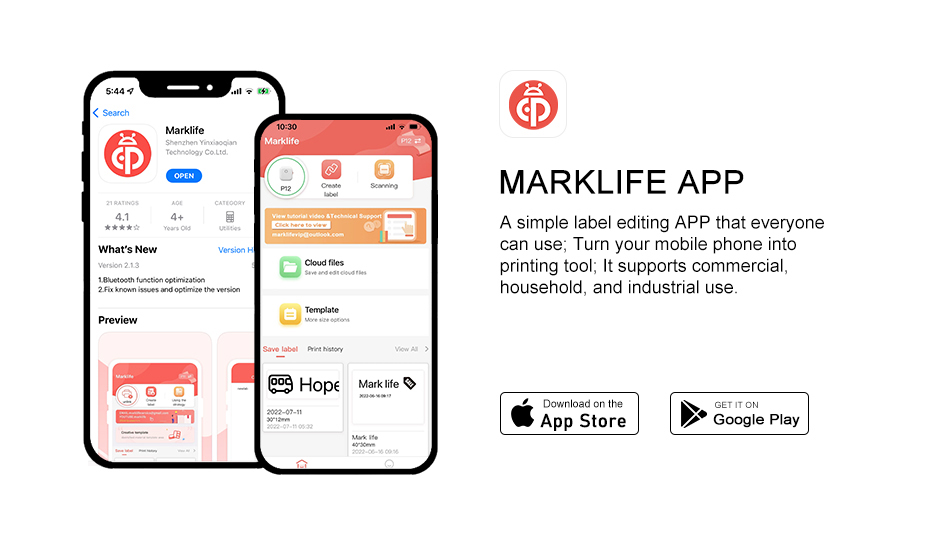
Step 1: Open the "Marklife" APP in your mobile phone - complete the login (three ways: email login, facebook login, visitor login)
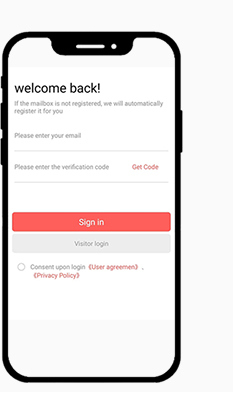 |
When logging in to the APP, there that the mobile phone and the printer can connect to) are several login methods to choose from:
|
Step 2: Click "UNLINK" to search for P12 Label Printer.
|
Note: The mobile phone needs to turn on the Bluetooth function in order
to search for the Bluetooth number of the label printer normally in the
APP (the Bluetooth permission of the mobile phone is equal to the bridge
When logging in to the APP, there that the mobile phone and the printer can connect to)
|
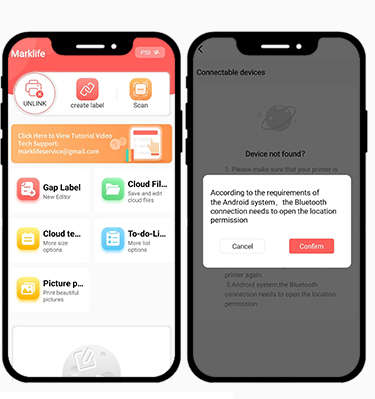 |
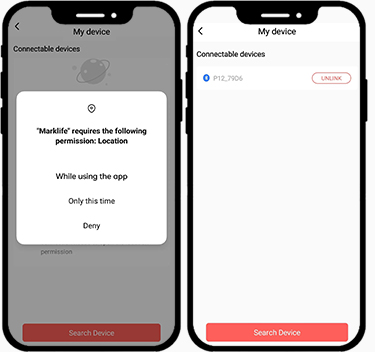 |
Please agree to the location label printer permission, so that when the the mobile phone searches for the label printer, it can normally find the Bluetooth number of the printer and connect it. This is the requirement of the Android system. As long as the Bluetooth electronic product is connected, the location permission must be required, otherwise the mobile phone will not be able to find this Bluetooth electronics.
This is the bluetooth number name of the label printer
Note: Keep GPS turned on when connecting your Android phone to the label printer. |
Operation steps——gap sticker
|
Step.1 The label machine is installed with a gap sticker -----40mm*12mm, select the gap label, and a reminder will pop up: I am the gap label |
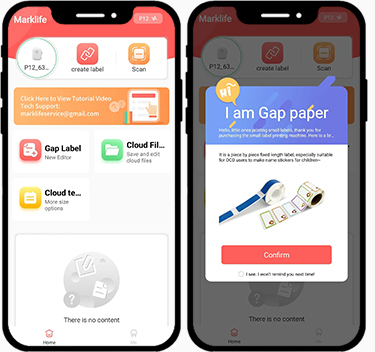 |
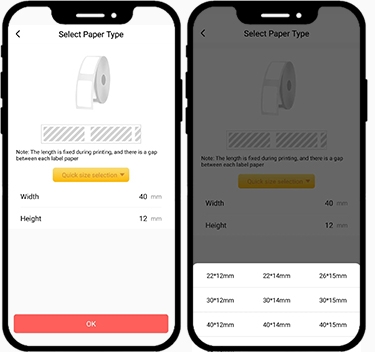 |
Step.2 The default size is shown here: 40mm*12mm, if you use other sizes of stickers, please select the correct size. |
Step.3 If installing color gap stickers - Cloud template - select the correct sticker size and template (need to be consistently installed into the label printer color pattern) otherwise normal printing and use will be affected.
Note: The colored stickers have their own colors and different patterns, which are not printed by the label machine (the thermal label printer can only print black printing content).
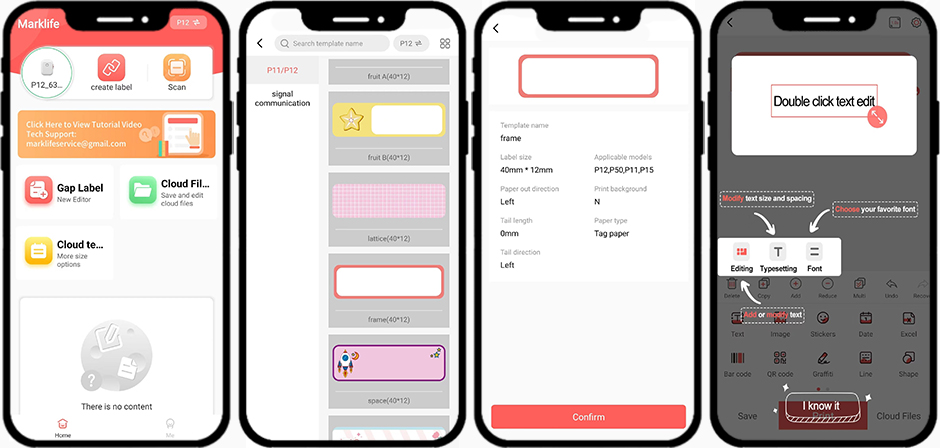
| Step.4 Double-click the text box to enter the text editing state |
Step.5 Font styles can be adjusted and these features are free. |
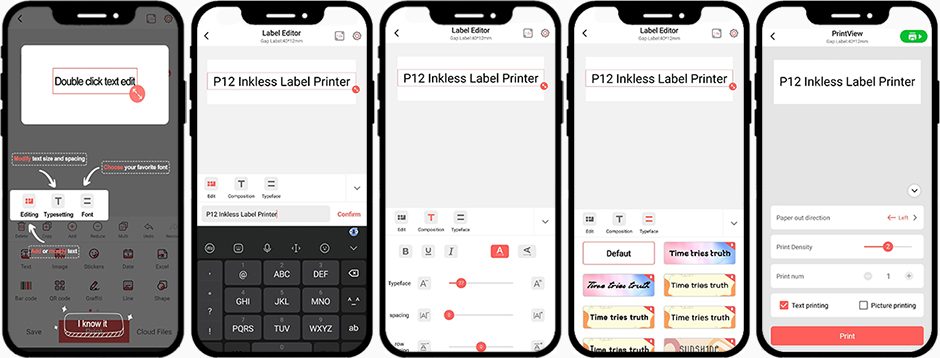
Operation steps——Continuous label.
Step.1 The label machine is installed with a Continuous label-----Width: 15 mm, select the Continuous label.
Note: The size of the continuous label stickers is the same: 15mm width, 4.3m/roll
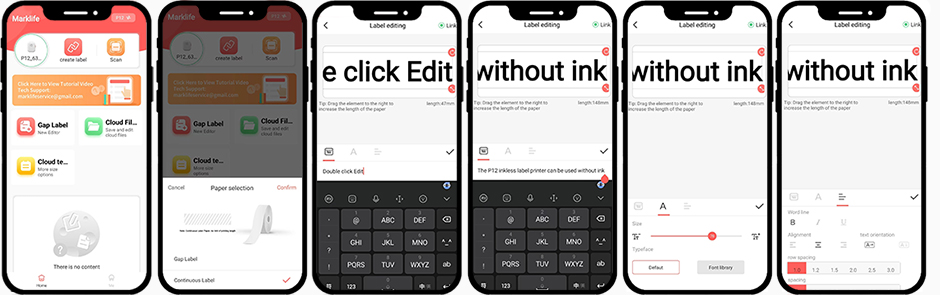
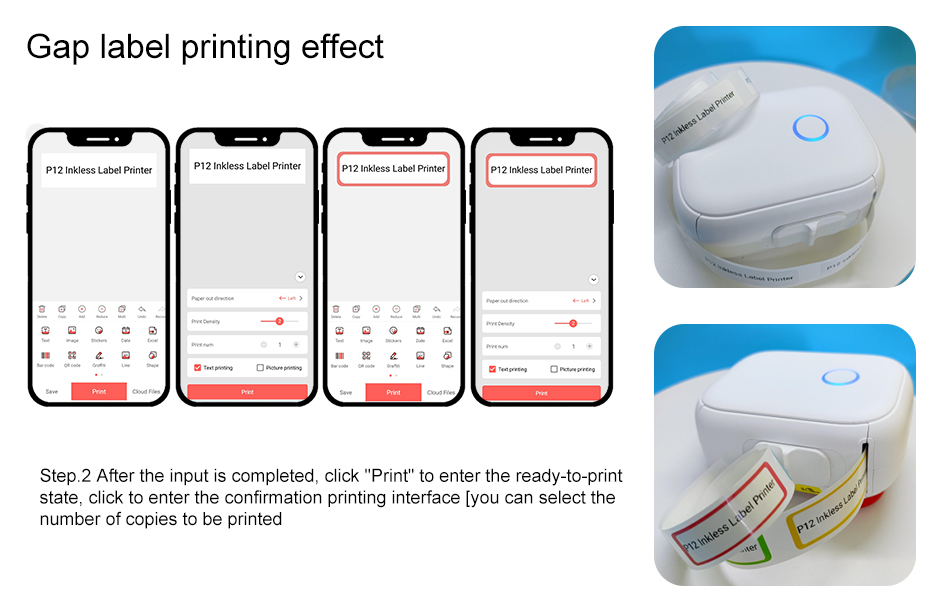
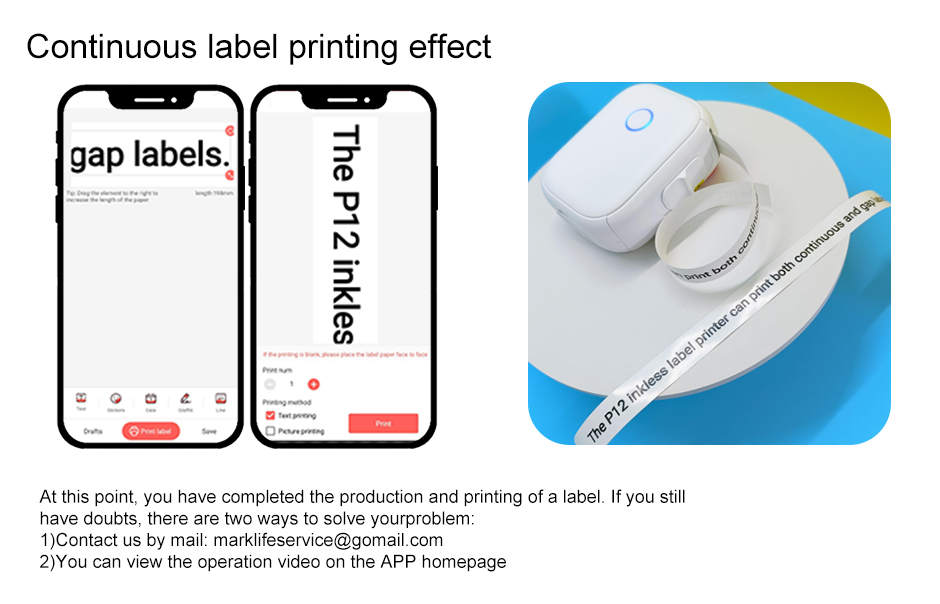
Name: Andy
Mobile:13510195754
Tel:13510195754
Whatsapp:008613510195754
Email:marklifeservice@gmail.com
Add:Floor 5, No. 2 Plant, Block B, Hekan Industrial Zone, No. 41, Wuhe Avenue, Nankeng Community, Bantian Street